Download Win32DiskImager from the Raspberry Pi Downloads Page or from http://sourceforge.net/projects/win32diskimager/files/latest/download
Insert your SD Card and then run Win32DiskImager.exe. It may give an error message on startup, but you can often ignore it. It should find your SD Card drive or if not select it. Select the file '#.img' image file you wish to use and then press write. Once it completes you are ready to go, insert your SD card into the Raspberry Pi.
Writing Your Own Custom SD Card Setup To A File
Run Win32DiskImager.exe
Ensure the Device drop down box has the drive your card is inserted into.
Press the folder button and select the folder and filename you want to use to write your image file to.
Press the Read button.
Example Instructions To Email To Someone
Here's the instructions to install your SD card ready for the Raspberry Pi.
1. Download and install Win32 Disk Imager from this link:
http://sourceforge.net/projects/win32diskimager/files/latest/download
Unzip it.
2. Download the following file to a computer with at least <<<#>>>GB of free disk space.
<<<<LINK TO YOUR FILE >>>>>
Unzip it (this may take a while as its a large file to match the size of the SD card)
3. Plug the SD card into a SD card slot or adaptor for your PC.
4. Run the unzipped Win32DiskImager.exe application (may just be shown as Win32DiskImager depending on your windows settings)
Ensure the correct driver letter is selected for the SD card – double check this is right in Windows Explorer as Win32DiskImager will overwrite the entire drive without warning if the wrong drive is selected!
Select the unzipped <<<<YOUR FILE NAME>>>.img file
Press Write and wait for the program to write the operating system onto the SD card.
5. Once the writing is done plug the SD card into the Raspberry Pi and power it up.
"Not enough space on disk" error
You created an image file from a 8GB SD card and when you try and write it to a new 8GB SD card you get this message. Yep, SD cards are not always identical in size and Win32 Disk Imager currently has no way to solve this.
For example:
Image file: 15564800 sectors x 512 bytes per sector = 7,969,177,600 bytes
SD card: 15523840 sectors x 512 bytes per sector = 7,948,206,080 bytes
So we need to limit the space used on the card to fit within the number of sectors available. If you want pick a smaller size to give you an bit of unused space for possibly smaller future cards.
Then follow the guide here.


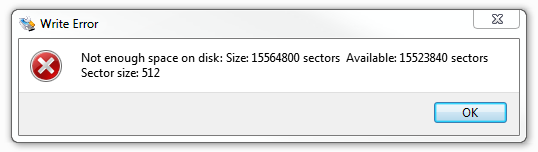
2 years ago
I have downloaded it from this site https://i-win32diskimager.com but it is working, so can I make it Windows bootable?
2 years ago
So backups on SD cards suck.
s
Win32DiskImager, Rufus, and PowerISO can make ISO images of your SD card, but to my knowledge cannot knock out empty zeros. If you have a 32GB card, that will be a 32,768 MB ISO. Some SD card manufacturers have different overhead and will have different usable space.
So if you try to write that ISO on another 32GB SD card it might have a space issue and many times for me the image will fail.
The only solution I have found is to go up in SD card size every I write.
How come there is no program that knocks out the zero’s on an SD Card or to write an SD Card skipping the black space?
5 years ago
Works fine in Windows 10. Check the plastic sliding on your SD Card adapter.
like this https://www.youtube.com/watch?v=SgguVeKWCTw
5 years ago
why does it take only an hour to make image but 32 hours to burn?
1 year ago
Flash drives read much faster than they write, especially for sustained writing. They are optimized for things like cameras, with the capacity to receive a “burst” of data quickly and write it in the background. Copying the entire image very quickly reaches the bottleneck of actual writing.
9 years ago
Is it Win 10 64-bit? Had the same problem on mine. Evaluating DotNet Disk Imager instead. Works on my Win 10 tablet though.
8 years ago
Did DotNet work. My 64 bit win 10 won’t write any bootable image to an SD card. I’ve tried everything they recommended with Win32DiskImager and I tried Etcher. I’m getting really frustrated. I may go buy an older laptop just to get w win7 or 8 operating system.
8 years ago
Windows 10 64bit is available,DotNet Disk imager works great!
https://sourceforge.net/projects/dotnetdiskimager/?source=typ_redirect
thx a lot!
5 years ago
i just tried DotNet from the link but its a 32 bit version but it wrote the image, but when u power up the pi there still not boot-able. i am trying to it with a rasbian image with a LCD driver for my 3.5″ LCD screen.
9 years ago
I released 1.0 last night, and would appreciate any comments/suggestions you may have. Just a few things to answer comments I see here:
This is tested on Windows 7/8.1/10. I am not seeing any issues on these Windows versions anymore. v0.9.5 had a bug in the installation preventing some Windows 10 users from installing/running. AFAIK, this is now fixed.
On saving an image from an SD to share, I suggest following these steps:
First, reduce the partitions to smaller than the device, leaving at least a 1M buffer at the end of the drive.
Next, in Win32DiskImager v1.0, check the box marked Read Only Allocated Partitions.
Share your image online.
Users can resize to fill their devices after that.
As to Avast AV, I can’t tell you what to do. I CAN tell you that I have tested against McAfee, ClamAV, and BitDefender. There are online sites that do additional scans. As long as you download it from SourceForge, you should be ok (they do NOT have permission to change my installer, and I maintain a master copy of checksums for verification).
I am researching file compression techniques that will enable image creators to generate a compressed image for upload. Keep your eyes on the SourceForge site for updates.
Again, thanks for using my tool, and thanks for the feedback. https://uploads.disquscdn.com/images/80f2332a96b8a61c72e025b5c6e7d185dadbde34d280644329d0c3431dc2197d.png
8 years ago
Thank you very much! Very good tool indeed!
8 years ago
Thanks so much Tobin, love this tool!
9 years ago
Hello everyone, I just wanted to give some input. First off, to all the folks having issues with win 10. I was having the same issue. I must have formatted and re-installed a 100x before I realized I missed one important step. You MUST use 7zip to extract your retropi file from GZ to img. I had all the symptoms like everyone here….Now it works fine, and all it took was that one last step. Hopefully this helps, good luck!
9 years ago
When I burn my image it goes from 101gb to 32gb, tried various sd cards same results
9 years ago
For those having problems running Win32DiskImager this is what worked for me.
After Installing, Navigate to C:Program Files (x86)ImageWriter
Right click on the Win32DiskImager Application
Run as admin
I’m using Windows 10.
9 years ago
right click >run as administrator
The drive letter appeared!
10 years ago
Hi all, I’m trying to download the Win32DiskImager from souceforge, is it normal, ie. can I ignore that Avast is blocking the download because of this threat;
FileRepMalware
?
10 years ago
I get the same FileRepMalware from Avast. Does it really contain a virus?
10 years ago
You’d need to ask the software creator. These things can be false positives by AV software but best to ask the developer and make them aware of the issue
10 years ago
Me too!
9 years ago
windows 10 user,, run addmin
9 years ago
I think it might be because it needs admin privilages and its able to affect the hard drive quite seriously if you mess it up, and Avast might think that its able to do it by itself. I dont know avast that well, so this is just an assumption, but I haven’t had any problems for the 24 hours or so of usage
10 years ago
I have also the problem that it doesnt work on windows 10. In windows 7 it worked fine. Tried using a usb adapter instead of the internal sd card slot. Writing seems to go fine (e.g. The standard 6.0.0 stable version), but as soon as I create an image from an sd the card seems to be corrupted.
10 years ago
For Windows 10 users; Right click on win32diskimager and select properties. on Compatibility tab, select Windows 7 compatibility..
9 years ago
I put the compatibility and did not work so do not want to run on win 10.
9 years ago
Worked for me, thanks!
9 years ago
thank you that worked for me
10 years ago
Win32DiskImager does not work on Windows10…
10 years ago
Works fine in Windows 10. I just finished imaging and booting my Pi with a 16GB image.
9 years ago
how? i’m having the same problem on windows 10
9 years ago
did you use 32 bit or 64 bit 32bitimager
Pingback: .Getting Your Raspberry Pi Ready For C Programming « Raspberry Pi Projects
Pingback: Getting Your Raspberry Pi Ready For C Programming « Raspberry Pi Projects